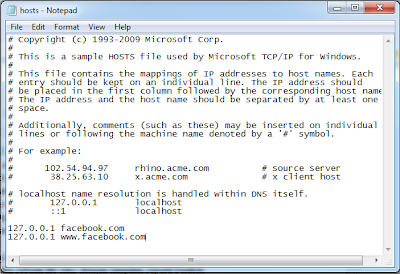On this occasion, we will discuss about the restriction or limitation on our computer settings to block specific websites. This restriction is useful to prevent an user from accessing certain websites, especially websites that are not blocked by the internet provider. This may be very useful to monitor the user, especially children to avoid forbidden content such as pornography and gambling. This method works on computers that are not connected to a local server as a home PC that is connected directly to the Internet via modem connection. For a PC connected to a local network, you should set on the main PC that acts as a server.
How to Block Any Websites on Windows Computers
Step by Step to Block Any Websites on Windows Computers
- In the search box in the Start menu, we just type 'notepad', there will appear a few files and look for the file named 'notepad'.
- Select the file 'notepad' by right clicking and select 'Run as administrator'.
- Navigate notepad to open the file in 'C: \ Windows \ System32 \ drivers \ etc' by clicking File > Open.
- After the Open File window appears, enter 'C: \ Windows \ System32 \ drivers \ etc' on the 'File name' with type of file sets to 'All files (*. *)' and then click Open.
- Select the file 'hosts' and click Open again.
- There will appears a text file by the following display.
By default, localhost directed to the IP address 127.0.0.1 localhost by itself. We will direct the website we want to restrict to the IP 127.0.01 so that inaccessible. Let's say that we will block the site www.facebook.com (for the address that you want to block, fill according to your wishes, here I just take an example). Then writing the code as follows:
127.0.0.1 facebook.com127.0.0.1 www.facebook.com
- After the code addition completed, click Save and try to access www.facebook.com (or addresses to be blocked that you entered earlier) and see the results. You're done.
A little explanation, 127.0.0.1 is the local host and when accessing the page www.facebook.com, we are directed to the local host 127.0.0.1. That means we do not have access to the outside network for address that redirects to localhost. You can add more than one website to be blocked, with same way as the steps we've done before.
Hope this helpful.Adapted from original Source.
loading...